Prehistory
A couple of days ago I purchased a shiny new SyncMaster 226cw monitor to replace broken display on my friend’s laptop (which he kindly lent me, so I could work at home sometimes). After installing fresh MS Windows copy using the 226cw connected through VGA (CRT) port (actually it was only way I found to set output to external monitor as default option for normally staring Windows), I was realized what there is no way to set native 1680x1050 resolution for 226cw even after latest SyncMaster drivers were installed. And here the quest began...
There was no problem to figure out what the trouble is in the graphical chipset which is Intel 82852/82855 GM/GME. But it was unclear how to overcome this and is it possible at all. Intel has this problem solved only in more new chipsets – no straight way to fix. Fortunately I found this discussion and this article. And by the way the problem was almost solved, but almost only. There was still one unknown artifact, so called Modeline or DTD from 226cw. At last I found one suitable. So now I can describe how to force 852/855 chipset to work properly with your monitor's native resolution.
Getting things done
First of all go to the Intel Download Center, type IEGD into the search window, choose the chipset you have (852/855 in my case):

and then OS System. Your download is in “for Developers” section:

Install it using defaults, run iegd-ced.exe. Press New DTD. Now you supposed to enter specific technical parameters of the monitor you a going to use. Here I provide you with DTD for 1680x1050 and 1440x900 resolutions for 226cw. If you have another LCD you obviously need another data. You can google it using your monitor's model name and "Modeline" word. Modeline gives the same parameters in different format. The common Modeline looks like this: Modeline "1440x900@60.00" 106.47 1440 1520 1672 1904 900 901 904 932 -HSync +Vsync. This one for resolution 1440x900 at 60 Hz. I guess you are really don't care what does other numbers mean, so I just show you how transfer Modeline values to DTD:

Then you have DTD parameters, you are ready to fill the New DTD form in IEGD. Here is filled DTD for 1680x1050 on 226cw:

and 1440x900 on 226cw:

DTDs are prepared, you a ready to proceed with "New Configuration" now. Enter the Configuration File Name and select your Platform Chipset, disable the Display Detection. Select appropriate Display Configuration Mode. If you are going to use the external monitor as secondary one, your option is Dual Independent Head. The Port Order in this case is LVDS (1st, corresponds to laptop's display) and CRT (2nd, it is for external monitor connected through VGA port). In case you connect monitor using DVI, then instead of CRT take one DVO, not sure which one, you are free to experiment). Anyway if you are to use two monitors, the main one should have its port at the first line in Port Order. I was forced to use the same CRT as main and only monitor in my system, so my configurations were:

Click next. Check both "Use user-defined DTDs" boxes, type Readable Port Name (the name itself has no matter), for each monitor select both DTDs, DVO Device and mark Native DTD Flag.

Proceed with New Package:

Generate Installation:

The further process is clear with no comments:


You may have more than one display adapter listed, update all (obviously two) Intel chipset display adapters as shown below:






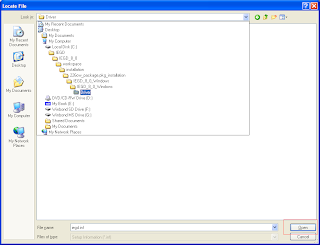





After restart go to Display Properties (through right click on desktop, then Properties) and set external screen resolution to its native:

Postscript
I am not pretending to be the first person who has found this solution and described it. I just want to make it easier for ordinary user to understand, because I know how frustrating it is when your new monitor is able to show only blur text and stretched images...
As a conclusion and just for fun, my properly working spectrum-like system:

72 comments:
thanks so much for taking the time to post this very exact information. It is too late to be of help to me, but I would have been grateful to find it several months ago.
Nancy
Thanks so much. I could easily set up the driver without any confusion. I am now enjoying 1680x1050 huge monitor with admittedly old 855 chip. What a nice post is this!
Hi. Could you actually help me out in finding out what is my modeline for LG 22" Flatron W2242T. I had tried out your guide, but I still doesn't work. Really appreciate for your help.
I have been googling for a while, but was not able to find your monitor's modeline. But I suggest you download the MonInfo software (if you follow the link there is a download link on the left top corner). Install it and run when the monitor is connected to the PC. Make sure you select the monitor from the dropdown list. The textual monitor description should appear, where the proper modeline string is located.
Please comment afterwards whether was it helpful or you still have the problem. I will try find out another solution for you if this one fails.
Thank for the help. the display setting is able to output 1680x1050 to my secondary 22" monitor.
But whenever I shut down and restart the laptop(without pluging anything off), the 22" will switch to primary display(1280x768) which turn out magnifying from the 22" monitor.
In this case, the display setting is only limited to 1280x768 for the primary(22" monitor) and 1680x1050 for the secondary(laptop screen).
What I mean is that the laptop got mixed up of which one is the laptop display and which is the 22" monitor after shut down or restart.
Have you ever encounter this problem and get it solved? Anyway, thanks for the help with the modeline.
Describe please how you would like your system works? In my case I had one and only monitor, so did not have such problem. Obviously you want an option when you are able to use both - laptop's LCD and external monitor, the external monitor is supposed to be a default one. Am I right?
My assumption is that the problem is within the driver. When you were on this stage of the new driver configuration, which option did you select from the "Display Configuration Mode"? Did you enable or disable the "Display Detection"? Which options from the "Available Port" list were put to the "Port Order" and in which order?
hello,
i'd like to ask if you've had any troubles with hardware acceleration after this tutorial. i managed to get the 1680x1050 resolution working, but video playback was incredibly slow :(
The rendering on this resolution is a bit slow, so you are forced to wait until a some window will be fully displayed. But I think it is mostly because the GPU itself is very weak. So, I may say that I have some speed problems as well. But video files, when they are finally opened, run well without any inconvenience. Probably your CPU is also an old one, as actually the 82852 chipset is, and the CPU just cannot do a better job...
Hi.
I want to use my Samsung R81 '32 LCDTV as a secondary monitor, but I still can't set the proper resolution, which is 1366x768.
I'm now going on with your method. But I got a little problem here.. Which ones do I need to choose on this stage: http://bp3.blogger.com/_TMCb-5XeAAw/R6dYK98DQDI/AAAAAAAAABM/job79Tcy-oY/s1600-h/2-1.PNG ? (Specifically, Display Configuration Mode & Port Order)
Thanks in advance.
Do you have a laptop or workstation PC? Anyway if you are going to use the external monitor as secondary one, your "Display Configuration Mode" option should be "Dual Independent Head".
The another thing is the "Port Order". To set it correctly, make sure how the monitor(s) are connected to the laptop/PC. If you have a laptop, the 1st port (on top of the list) should be LVDS, and if the huge Samsung R81 is connected to the laptop through standard VGA port, the 2nd port in the "Port Order" list should be CRT. In case you connect R81 using DVI, then instead of CRT take one of DVO, not sure which one, you are free to experiment.
Hey Vlad, nice post!
I have encountered a problem though:
I can set my resolution to 1680x1050 now (Model# 216BW) but when I do, the right side of my screen stretches beyond my monitor size and the screen clarity is fuzzy and stretched.
Hi. Obviously the inputted DTD params are not correct. For the Samsung 216BW native modeline is - [ModeLine "1680x1050" 112 1680 1696 1704 1800 1050 1051 1053 1059 +hsync -vsync]. So, you need specify the correct DTD here. The correct params will be:
Pixel Clock in kHz = 112000
(Front Porch) in pixels = 16
(Sync Time) in pixels = 8
(Blank Time) in pixels = 120
(Width) in pixels = 1680
(Front Porch) in lines = 1
(Sync Time) in lines = 2
(Blank Time) in lines = 9
(Height) in lines = 1050
Horizontal Sync Polarity = Active High
Vertical Sync Polarity = Active Low
Thanks very much for this - I have used this to get my Samsung 226BW working @ 1680x150 as a dual monitor connected to my Thinkpad X41 Tablet, running a DVD nicely in hi-res. Very useful, thanks so much for taking the time to post it!
Do you know what the modeline for the samsung 2233BW is?
i cant google it anywhere.
THANKS!!
Thanks for this great post !
I had a lot of problem to find the right modeline but found a modeline calculator :
www.arachnoid.com/modelines
It works !
Nick
Unfortunately was unable to config for two monitors: laptop's monitor was always inactive after installation of the created driver. I had a look into a help that I need 'Extended' monitor configuration which I for some reason was unable to choose. Then I dived into generated configuration in search for '1680' and (suprise!) found it there. There were lines which added some information to windows registry.
This lead me to an assumption, that there is a software which could add these lines for me. After googling a bit I found it.
Elementary, My Dear Watson! :) Hope this will help someone.
Thanks very, very much Vlad. It was a little tricky because my notebook worked. Also, the moninfo saved me because I have a Viewsonic VX1945wm 1440x900 and couldn't find anything on Google.
Dear Vlad,
your information has been already very helpfull. What I wanted to do was to have the laptop as primary monitor and samsung lcd tv as secondary on 852 chipset. I selected dual independent head as you suggested. Also first line LVDS and second line CRT. When then pressing next a readable port name needs to be filled after which another port name needs to be filled again. I supposed first one was for LVDS, second one for CRT. For both I indicated or checked parameters as in your manual. For primary monitor LVDS (which should be 1024x768) I checked 1360x768, for secondary CRT I did the same since that resolution is its native (which I wanted to create). But when restarting the laptop screen only shows part of the desktop (probably stretched to 1360). I was hoping to keep the original resolutions (like 800x600 and 1024x768) on the laptop screen and being able to select 1360x768 resolution for the tv screen. What can I change to my current configuration file to achieve that?
thank you very much.
Does the original resolutions simply disappear from availiable resolution selection (in Display Properties (through right click on desktop, then Properties))? Anyway the problem is in native resolution for the laptop screen which in your case should be 1024x768, but since you has created only one DTD for 1360x768 you obviously was forced to set the 1360x768 for both cases - LVDS and CRT.
My suggestion: when in configuration editor select no user-defined DTDs for LVDS port, but for CRT select your own DTD for 1360x768 resolution.
Dear Vlad,
Thanks again for your useful advise. In the display properties I now get one primary screen where I can choose 1024x768 which is the laptop screen and another second screen where I can choose 1360x768 which is the samsung lcd tv. When I use the laptop screen as primary screen, only the laptop screen works. When I use the lcd tv as primary screen only the tv works. Both at correct resolutions, both with unchecked extended desktop. But once I check the extended desktop feature, only the primary screen shows something (either desktop icons either an extension of the screen without icons). Do you know how I could be able to get both screens work at the same time? Thanks a lot.
:) just a shot note to say thank you ever so much for posting this
I now have my 1680x1050..
saved so much stress
Thanks, man - great description which worked perfectly for my new Samsung T220 22" Widescreen! The Intel Download for the IEGD changed slighly compared to the screenshot, however it's still possible to download "Previously Released software" which does the job...
Jens
I did this yesterday. It worked for me, but being subject to Murphy's law, I found an update on Intel's site. I installed it and it works.
Intel now has a driver that handles 1680x1050 and others.
http://www.intel.com/support/chipsets/sb/CS-009239.htm#b
if you are not sure what you have, you may be able to use IE and browse to: http://www.intel.com/support/graphics/detect.htm to detect your card and driver.
jc
Does this work for 82845G chip?
I know I have to use IEGD 6.1
This is interesting... I have an old Asus M3N, and I use the HP w2558hc external monitor. I downloaded latest intel drivers, and I can get 1920x1200 without any problem. However, unfortunately the extended desktop mode does not function anymore, while I used it for years with a Dell 1600x1220 monitor. I think the graphic card has too little memory to support this, or there is a hardware error that prevents extended desktop. I spend hours to find a solution, but to no avail...
Thanks! your instructions were fantastic. Now I've got my old laptop with broken backlighting connected to a viewsonic vx22325wm at 1680x1050
John
Concerning 82845G chipset. Unfortunately I have no access to such device, but you should try it anyway, it is quite safe for your hardware.
Arie, 1920x1200 is really hard task for 82855GM. You may test the above procedure for your monitor resolution but I am not sure about performance you will get. Anyway it is worth to try it.
Can you give me the modeline for the samsung 2033sw monitor (1600 by 900), I couldn't find it on the internet.
Thanks Vlad,
only one question: is it possible to give the modeline in?
I mean the "Mode Lines" option in IEGD DTD Editor Page in "DTD Type" section
DDi
Thank you so much for your detailed help and much-needed screen captures. You saved us a lot of work!
Hi, my problem is since i installed win 7 ultimate.
my display is a syncmaster 2243lnx from samsung and my graphic card a nvidia 9600 gt.
with win xp sp3 i was able to get a 1680x1050 60 hz resolution.
after win 7 was installed i cannot get a higer than 1440x900.
can you plase help me?
Hi. What version of Win 7 are you using? 64 or 32-bit? How the monitor is connected to the PC (VGA/DVI)? Anyway it is very likely that the video card is not compatible with Win 7 / Vista. Not the card itself of cause, but nvidia driver(s) that are available for the 9600 gt at the moment.
Thanks so much. Now I can enjoy my new 23'' Screen.
Alex
Thank you so so so so so much.
you really helped out, and saved me a lot of time with this configuration.
keep up the good work
you rock !
man thanks a lot awesome tutorial!
my brother bought a vga to tv converter. but the gma855 didnt recognize it as an external monitor. with your help i was able to hack the drivers into forcing external vga connection even with apparently no signal!
cheers and merry christmas,
chriss
Thank you so much. You made me happy :-)
Hi, Excellent tutorial. My problem is that I recently updated the xp drivers for my 82852/82855 and I've encountered problems viewing my desktop in the native 1024 x768. I've followed your instructions using my modeline information and I am able to use the native display settings once more. However I use the laptop with projectors alot and I've lost the dual display capabilities. I did configure the IEGD display configuration with, 'dual independent head'. If I change the IEGD config do I need to folow all of your step again? Is this correct or should I be doing something else? Thanks Kieran
Lot of thanks Vlad From Nairobi Kenya, for the great tutorial that has proved to of great help. I had bought a 19" hp LE1901w monitor and i thought I'd never get it to work with my old 845 chip set but after following your instructions, it worked like a charm.
Mykpersky
Vlad you are the greater man alive. you helped great. i was using that intel chipset at 800 by 600 and by following your wonderful detailed shots, i can now use the native of 1024 by 768. Before doing this, when i clicked to properties i could see flat panel one and flat panel two.
After following u there is just one showing 855 blah blah blah. Although my resolution is back to its native. just being curious have i skipped something?
Did you select the 'Dual Independent Head' option when configuring the driver?
Thank you all for your questions and kind words. I am very happy that you find this lonely post helpful.
Sorry then I do not answer on your questions, I am doing so only in case I do not know the straight answer and have no time for proper googling. Moreover I have no more Intel 82852/82855 GM/GME Chipset available, because I bought a new laptop and returned the old one to its owner, so I have no platform where to test my findings if any occur.
I wish I could do more for you in such a difficult times, but let's see, probably one day the 'free time' became free again.
Thanks a lot for this post!!! I finally found a way to get my (old) Dell Latitude X300 notebook to work with an iiyama Pro Lite monitor using 1680x1050.
http://www.arachnoid.com/modelines/
For all your modeline calculation needs.
Use the formula supplied in this tutorial to figure out your numbers
Vlad; U r amazing. I now can use my Acer AL2216W with my Dell 710M at 1680 x 1050.. problem is, I lost the display on the Dell after windows splash screen.. also no LVDS on F8 toggle from Acer to laptop! Should I delete the config driver? reinstall? Any ideas how to get both Acer external & toggle to LVDS? thnkx!
Hi, I think it should be possible if on the chipset configuration page (when configuring the driver) you would have selected:
Display configuration mode = Dual Independent Head, Display detection = enabled and the LVDS is listed first in the Port Order section.
Will that replace the standard 710m display parameters?
I seem to have no longer have the LVDS driver installed.. seems they were replaced entirely with the new 1680 x 1050 resolution..
If I configure the chipset for dual heads, do you know the DTD parameters or display resolution settings for the LVDS?
How should I proceed since I have your new driver installed..should I remove/delete the drivers? Roll them back? reinstall intel display drivers and then configure & install this new dual driver?
(I just upgraded to 2gb (1024 x 2) from 1gb (512 x 2) and am getting weird screen flickering & system freeze (hard restart required) do you think thats a driver issue or new memory issue)
Thanks!
You can roll the graphical chipset driver changes back or uninstall the driver and install the original one. When you at least figure out who is responsible for the system freezing, if it disappears - you obviously had a driver issue. Unfortunately I can't help you with the DTD or say mush more about configuring driver for dual head, I have no "test" system for that... But I suggest you to play with the driver creation a little bit, because it should be possible to do what you want and also it is quite safe (if you have broken the driver entirely, boot the system in "Safe Mode", roll the driver back, reboot and keep trying).
Thank you for the post. This works great on my ThinkCenter S51. But the screen is too bright now and the monitor's Brightness / Contrast buttons does not help. It had Intel Graphic Media Accelerator Driver with Color tab. It is gone now. I believe I can not have both, can I? Thanks.
I think you are right, it is not possible to have them both at the same time. But probably there is a way to adjust the brightness through some system configuration file. It is only my guess, but it certainly worth googling for.
I would thank you a lot.
By your suggestions, I've been able to perform the same job also on another Intel chipset (82845G), and I was able to prepare 1680x1050 and 1440x900 resolutions.
Wide monitor was a 931BW by Samsung.
Well done and thanks again for your smart suggestions and your sharing with us all.
Hello again.
The new driver was not stable on my ThinkCenter S51. Every time after I rebooted the box I had to roll back and re-install the driver. It have worked for dozen times but now it fails with the error message: "Unknown error occurred" or "Can not find a file". Does anybody had this behavior?
You're my god!!! It worked on the first try with my HP 2335 on an old Dell Notebook.
I have now the native resolution of 1920x1200 on an Intel 855 chip set.
Although the dual screen view does not work (have not yet tried) it is a VERY BIG improvement to finally see 1920x1200 instead of 1024x768.
Thanks a lot for your explanation!
brava nenicule! esti mester.
manu.
Hey, thanks a lot for your help..I've managed to get a 1920x1080 resolution working on my external monitor - however, once I install the driver as you describe my laptop's (IBM Thinkpad x40) display will disappear is not recognized in windows' settings...so it's either low resolution on my external display or no laptop display at all (I need to use only a single screen at once - I just need the laptop screen to work once unplugged :). I would be very thankful for any advice on how to set up the driver so that this works, thanks a lot, tomas.
Very nice blogs
Worked like a charm. Thank you for posting this info!!
Dell e1405 displaying 1360x765 resolution on a Memorex 32" LCD
Grandeee !! Muy Grandeee !!
Thank you very much. too you solve my problem ;-)
Tested: with Samsung SyncMaster T200HD.
In the first time: I installed the driver generated and when I Reebot WinXP, this it has a crash. But the solution it's easy: I Reboot in safety mode and uninstall all old driver.
Now In Display Driver I show to driver and one with conflict. But I don't care, beacuse the Native Resolution work it's OK.
Regards from Barcelona
Thank you for this information, I was able to modify the settings on a Samsung 216BW to get the 1680x1050 setting working correctly (at 75 Hz) as a second display for a Lenovo T400 on a docking station. This web page was exactly what I needed!
Thank you very much
Tested OK with MB on i845GV and LCD BenQ G2200WT (resolution 1680x1050)
Thank you very much for this great post!! You helped me use HP w2228h (1680x1050) . And I linked this page from my blog with a supplementary explanation.
This is a great post and finally helped me to set-up my external screen on an old Latitude D505 which has the 855GME.
Intel has provided an updated developer tool and in this, under "documentation", there are some useful hints. For example, the setting 'dual independent head' does only work for Linux and not for Windows (tried this first and it all crashed). They also give some hints for the port order which especially seems to be important for labtops.
Anyway - thanks again Vlad for this great post and the wonderful description with the screen shots!
This was really nice information and you are giving good information at once place. Thanks to share
Datastage
Perfect solution. Thank you !!!
Hi Vlad, Thanks for this tuto it's helping a lot of persons.
I'm looking for the baseline information for a samsung T220 and how to fill IEGD. Could you help me with that please? I found a lot of informations but I'm don't which information to put in every box?
Thank you
Hi Fablog, please try to use this modeline for you T220:
"1680x1050" 119,040 1680 1728 1760 1840 1050 1053 1059 1080 +hsync -vsync
I believe that these two pictures would be helpful for understanding where to put values:
1) Modeline calulations
2) IEGD DTD Page
I try to make a driver as your post but failed.
I want to plug my pc to a 1920x1080 resolution LCD.
I would be great if you can make a driver.
Thanks so much.
thanks a lot, this is extremely helpful
many thanks!!! its working!
Download location of embedded driver has changed to
http://intel.driversdown.com/Intel-drivers/Intel-Embedded-Graphics-Drivers-(IEGD)-with-CED-8.0.0-Windows-XP-Professional_70624.shtml
I'm really annoyed because I had this working at one point on my dad's computer, but his hard drive crashed and now I'm unable to find the right IEGD to regenerate the driver for his Intel 82865G chipset. Anybody still have one?
Thanks blogger!
It was good described, altough it was a bit trickly.
Thanks, anonymous! I found the topical 10th version of this IGED, but it doesn't support the 8xx generation anymore.
Only as information: Hotkeys don't work anymore and you won't have access to the intel driver. But you won't need it...
@greg: Don't found a solution :(
Post a Comment